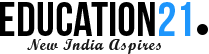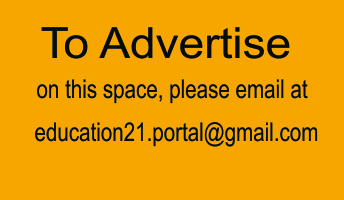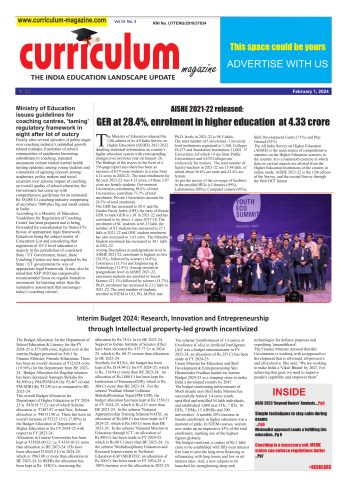By S Sriram
 Parental controls are software and tools that allow parents to set controls on their children’s internet use. They are a great way of helping prevent children from accessing unsuitable content online. Talk of ‘controls’ can sometimes be confusing. In essence, there are three types that parents need to be aware of:
Parental controls are software and tools that allow parents to set controls on their children’s internet use. They are a great way of helping prevent children from accessing unsuitable content online. Talk of ‘controls’ can sometimes be confusing. In essence, there are three types that parents need to be aware of:
Network level controls are set on the hub or router and apply to all devices connected to that hub or router (covering your whole household.)
Device level controls are set on the device itself, such as a smartphone, and will apply regardless of how and where the device is connected to the internet.
Application controls are set on the platform or application that is being used. Examples of this would be the settings applied to Google or YouTube. Check they are set on each device your child has access to.
Internet Matters has developed a web app that allows you to create a personalised checklist for setting parental controls in your home and on your family’s devices. This contains help and advice on setting the controls for your home broadband and the mobile devices your family may use, including how-to videos and step-by-step guides.
What do controls do?
There are many types of controls available, and they allow you to do a number of different things, such as:
Filter and block content that you don’t want your children to see, such as violence and pornography, Restrict what information is shared, Set time limits on how long children are online and Control the time of day that children can access the internet.
Home broadband controls
Most internet providers offer free filters, giving you control over what internet content comes into your home. This means that any device that connects to your home broadband is subject to the controls that you have set on your home router or hub. These are sometimes referred to as ‘whole home filters’.
Search engines
It’s possible that children may sometimes come across things online which are inappropriate for their age and stage of development when they are browsing the internet. The main search engines allow you to set up filters, such as Google SafeSearch, that can help you block inappropriate or explicit images from your results. These filters are not 100% accurate, but they help you avoid most adult content.
Entertainment Platforms
If you and your family access entertainment content via the internet you should also consider setting Controls on the platforms you use. YouTube, iTunes, Etcall have safety settings available. Each is different and some, such as Netflix, allow you to create individual profiles with different control levels so that each family member only sees content that is appropriate to them.
Set different profiles so that each family member has an access level that is appropriate to them.
Mobile networks
The mobile operators allow you to set restrictions on what can be accessed via their networks. Most are automatically set to block 18+ content and require the account holder’s permission to change this. It is worth checking with your mobile provider exactly what is and is not blocked, and if this applies to their pay-as-you go handsets as well as their pay monthly options. We do recommend that Controls are set on the mobile device itself as well as on the mobile network. Mobile network controls will not apply when the device is being used via a wi-fi connection.
IP Based Surveillance (Whitelisting)
Whitelisting is a cybersecurity strategy under which a user can only take actions on their computer that an administrator has explicitly allowed in advance. Instead of trying to keep one step ahead of cyber attackers to identify and block malicious code, IT staff instead compiles a list of approved applications that a computer or mobile device can access. In essence, the user has access to only a limited set of functionality, and what they can access has been deemed safe by the administrator.
Whitelisting is a fairly extreme lockdown measure that, if implemented properly, can keep many cybersecurity problems at bay. However, it can be quite inconvenient and frustrating for end-users, requires careful implementation and proper ongoing administration, and isn’t a fool proof barrier to attacks.
Firewall
A firewall acts as a gatekeeper. It monitors attempts to gain access to your operating system and blocks unwanted traffic or unrecognized sources.
How does it do this? A firewall acts as a barrier or filter between your computer and another network such as the internet. You could think of a firewall as a traffic controller. It helps to protect your network and information by managing your network traffic. This includes blocking unsolicited incoming network traffic and validating access by assessing network traffic for anything malicious like hackers and malware.
Your operating system and your security software usually come with a pre-installed firewall. It’s a good idea to make sure those features are turned on. Also, check your security settings to be sure they are configured to run updates automatically.
Here are some best practices to manage access using a firewall
- Keep track of authorized users. …
- Keep the firewall up-to-date.
- Block by default. Block all traffic by default and explicitly enable only specific traffic to known services. …
- Allow specific traffic. …
- Specify source IP addresses. …
- Specify the destination IP address. …
- Specify the destination port. …etc…
So what should a parent do?
Controls are not a single solution to staying safe online; talking to your children and encouraging responsible behaviour is critical. However, controls are a vital first step to helping to protect your child online, and here seven simple things you can do:
- Set up home broadband parental controls: make use of controls on your home broadband.
- Set controls on your search engine: encourage your child always to use child-friendly search engines and activate and lock the safe search settings on the browsers and platforms they use.
- Make sure every device is protected: controls should be installed on every device your child uses: mobile phone, tablet and games consoles (both home and handheld).
- Privacy settings: activate the safety measures offered by different sites; social networking sites like Facebook have privacy settings that will help prevent your child seeing unsuitable advertising.
- Block pop-ups: if you’re worried about your children accessing inappropriate content though accidentally clicking on adverts in pop-ups.
- Find good sites and agree on them as a family: by talking to your child about their interests you can help them find suitable sites to visit and apps to use. Review these sites as they get older.
- Manage their use and access: your child may be less likely to let you know they’re distressed by something they’ve seen online if they think you’ll take away their internet access but it may be appropriate to do this in some instances. Be aware of this when talking to them, and let them know they can talk to you or a trusted adult whenever they need to.
Here are some best softwares and applications for parental control:
Qustodio : Qustodio is a device, laptop, and mobile parental control software that lets you track the screen time of your kids and stops them from watching objectionable content. For websites and applications they use, you may set different filters and time limits, and track their use history. https://www.qustodio.com/en/
OpenDNS : OpenDNS is one of the leading providers of security services that makes the internet secure through web content filtering and DNS. https://www.opendns.com
KidLogger : KidLogger is a parental control platform and is compatible with almost every OS. Install the app in your device and get information about user activity on devices like computers, and mobile https://kidlogger.net/
Net Nanny : Net Nanny provides a variety of time-management tools, including options for establishing total use limits, routine plans to pause the app or simply stop internet connection, and a payment scheme. https://www.netnanny.com/
FocusMe : FocusMe is a powerful Internet filter that blocks the sites within a single click. It aids productivity by blocking social media sites and other internet distraction sites. https://focusme.com/
Cedar Creek Internet Filter : Cedar Creek Internet Filter is a great tool to establish a safe and secure internet network for your kids, family and employees at the workplace. This has no app to install; instead, a filter box is plugged in the WiFi router, and with whatever device that WiFi is connected, the filter starts working. It works on every device, be it Android, iOS, Windows and MAC. https://www.cedarcreek.co/filtering/personal
Norton Family :Norton Family is an Internet filter designed to protect your kids’ online browsing by safeguarding them from viewing adult and inappropriate content. This also tracks their web usages and sets limits for their time online. https://family.norton.com/web/
(S Sriram is the Principal of The Mann School, Delhi and a former IT Administrator and HoD of Mayo College, Ajmer)